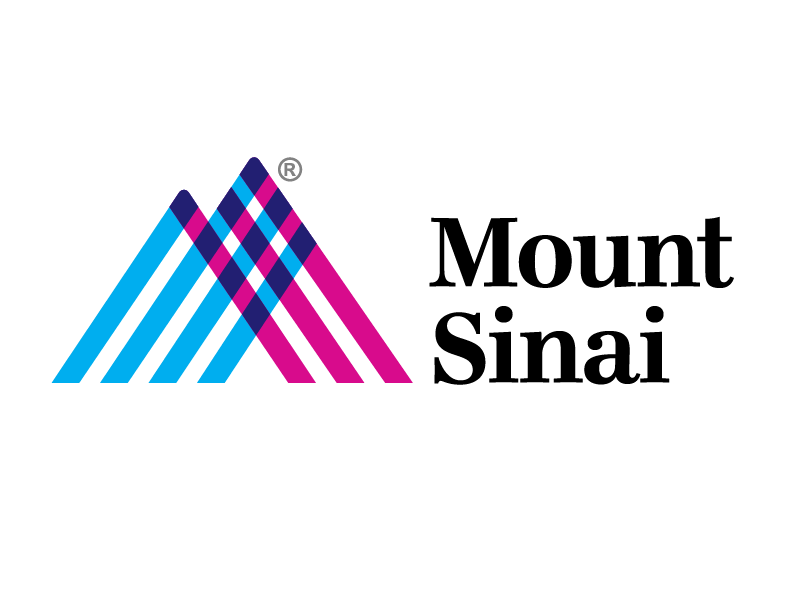VIP Two-Factor Setup
Two-factor authentication (2FA), often referred to as two-step verification, is a security process in which the user provides two authentication factors to verify they are who they say they are. All users are required to use two-factor authentication to login into the Mount Sinai network over VPN from a remote location.
In order to use Two Factor Authentication, you must first download and install the Symantec VIP Access application to your mobile device and then register your token which will tie your token to your network account.
Key FOBs (hardware tokens) are available for pick up at the Levy Library on the 11th floor Annenberg building for users who would like a hardware-based token instead of a software-based token.
What is the “VIP Access” application?
- Available for Windows, Mac, Android, and iOS devices
- Has a unique ‘Credential ID’… you will register this with your account
- Generates ‘Security Codes’ each time you log in
- New security codes display every 30 seconds
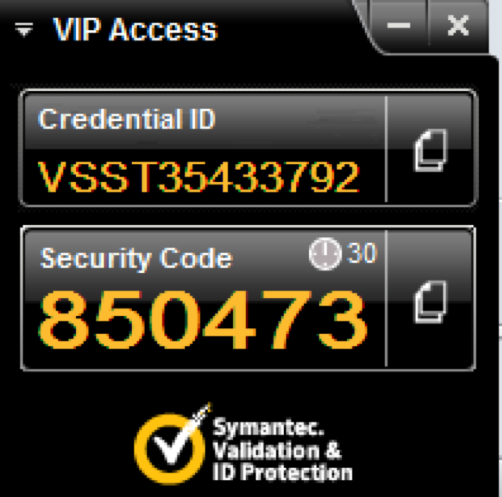
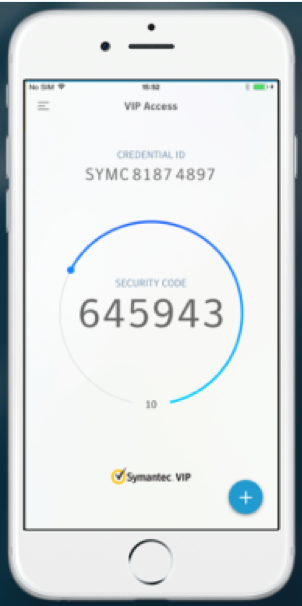
Install the VIP Access
Hint: It’s easiest to use this application on your mobile device / smartphone… you will need it every time you log in remotely (e.g. from home, not on campus)
On your Windows, Apple, or Android Device you can go to https://vip.symantec.com/ to download the device.
Android Devices:
IOS(Apple) Devices:
Windows/Mac Device:
- Go to https://vip.symantec.com/
- Click on Download
- Select the appropriate download for your operating system or device (Mac or Windows)
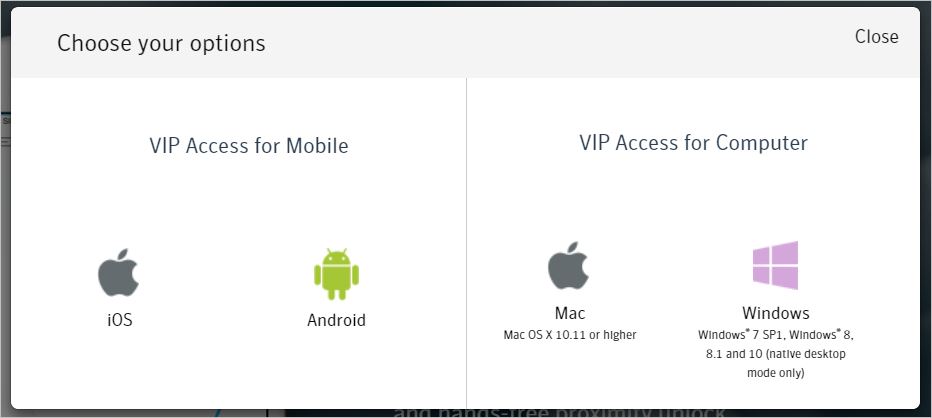
- Install the software
Register your Credential ID with your Mount Sinai / MSSM Network Account
Note: To register your Symantec VIP Access Credential ID, you MUST be on the Mount Sinai / MSSM network with intranet access.
If you are offsite and not on the MSH/MSSM network, then a Symantec VIP Token Registration request must be submitted, on your behalf, through SailPoint (https://sailpoint.mountsinai.org).
1. Open a web browser and go to the appropriate registration site:
· Hospital Accounts: https://register4vip.mountsinai.org
· School Accounts: https://register4vip.mssm.edu
2. Log in in with your account (username/network ID) and password.
· Note if you already registered a VIP Credential ID, you will need to enter the six-digit pin to log in.
· If you do not remember the token, please contact the Mount Sinai Service Desk @ 212-241-4357 (4HELP).
3. Click Register.
4. Fill in the form using the information provided by the Symantec VIP Access application or Hardware Token
· Credential Name: Type in a description of the token device such as: Home PC, iPhone, Android, iPad, key fob, etc…
· Credential ID: This is the fixed 12 digit code from the security token beginning with: AVTxxxxxxxx (key fob) or VSMxxxxxxxx (software token)
· Security Code: This is the six-digit code from the Symantec VIP application or Hardware Token that changes every 30 seconds
· If you encounter any issues while registering the Credential ID, please contact the Mount Sinai Service Desk @ 212-241-4357 (4HELP).
5. Click Submit to register your token.
6. Your Token is now linked to your network account; you may log in to the VPN using your network ID, password, and the 6-digit PIN