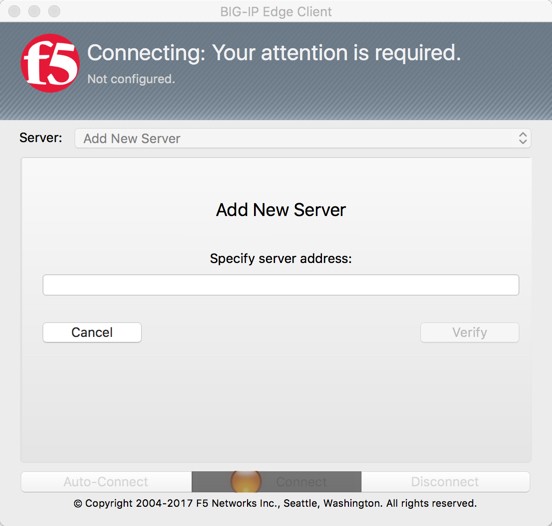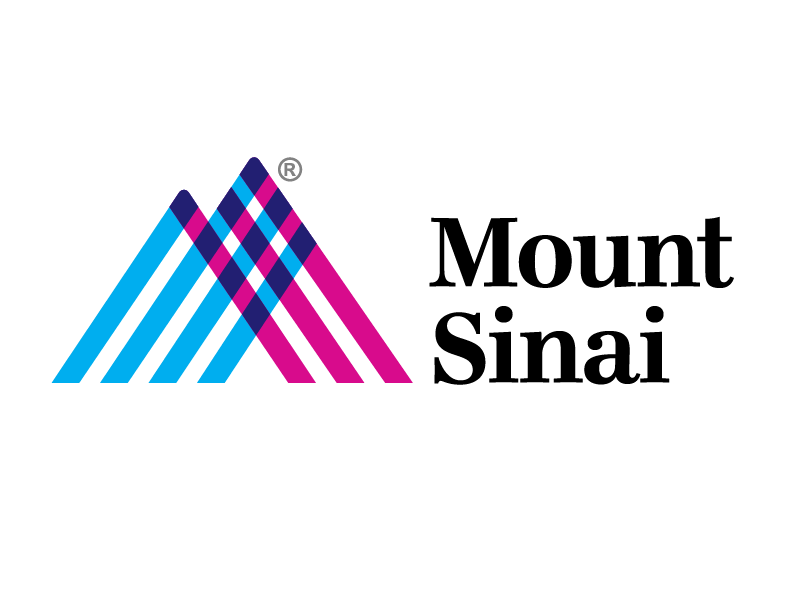VPN Step 3
Login to VPN using Big-IP Edge Client
1. Click the appropriate link to download the Big-IP Edge Client on your desktop or laptop.
1a. Windows
1b. Mac OS
2. Install the application from your Download folder.
3. Complete installation, and launch the Big-IP Edge Client application on your computer.
4. Click the bar by the label “Server”.
(For School employees with an @mssm.edu email address)
Type in the field: msvpn.mssm.edu
or
(For Hospital Employees with a @mountsinai.org email address).
Type in the field: msvpn.mountsinai.org
5. Launch the VIP Access app on your mobile phone.
6. Enter in your Mount Sinai Network ID and password in the Big-IP Edge Client on your desktop/laptop.
7. Type in the cycling, 6 digit Security Code for the field labeled “VIP Security Code”. This will change every 60 seconds.
8. Click “Logon”.
9. You will be connected to the Mount Sinai Network. You may open Microsoft Outlook or other Mount Sinai Applications now.