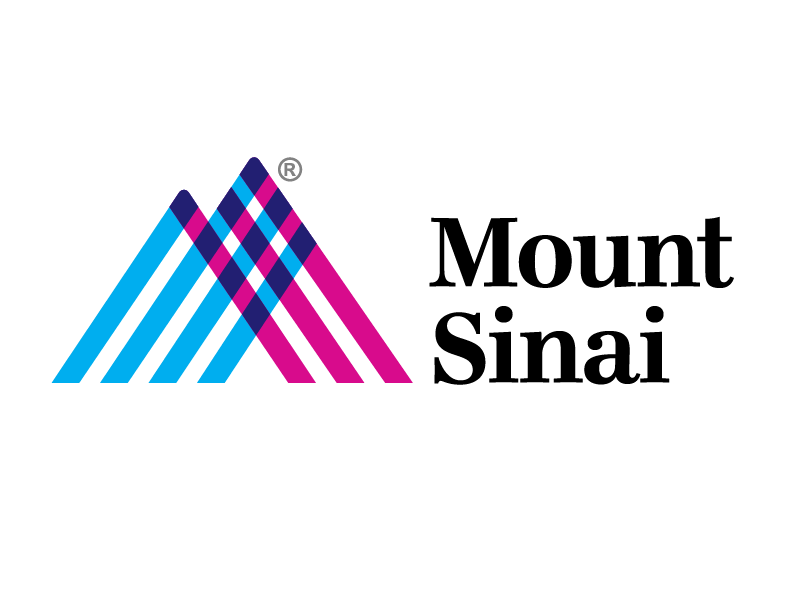VPN Access Request
Link: https://sailpoint.mountsinai.org (Note this link can only be accessible through the internal network)
VPN Selection Criteria
Hospital Employees:
“Hospital VPN RDP” | Remote access to a workstation through msvpn.mountsinai.org for Windows and MAC
“Hospital VPN Tunnel” | Remote access to the network through msvpn.mssm.edu for Mac and Windows
School Employees:
“School VPN RDP” | Remote access to a workstation through msvpn.mssm.edu for Windows and MAC
“School VPN Tunnel” | Remote access to the network through msvpn.mssm.edu for Mac and Windows
Vendors:
“Hospital VPN RDP for Vendors” | Vendor remote access to a workstation through msvpn-vendor.mountsinai.org for Windows and MAC
“Hospital VPN Tunnel for Vendors” | Vendor remote access to servers through msvpn-vendor.mountsinai.org for Mac, Windows, and Linux
- Open your web browser on the internal network and navigate to https://sailpoint.mountsiani.org
- Login in with your AD network ID and Password
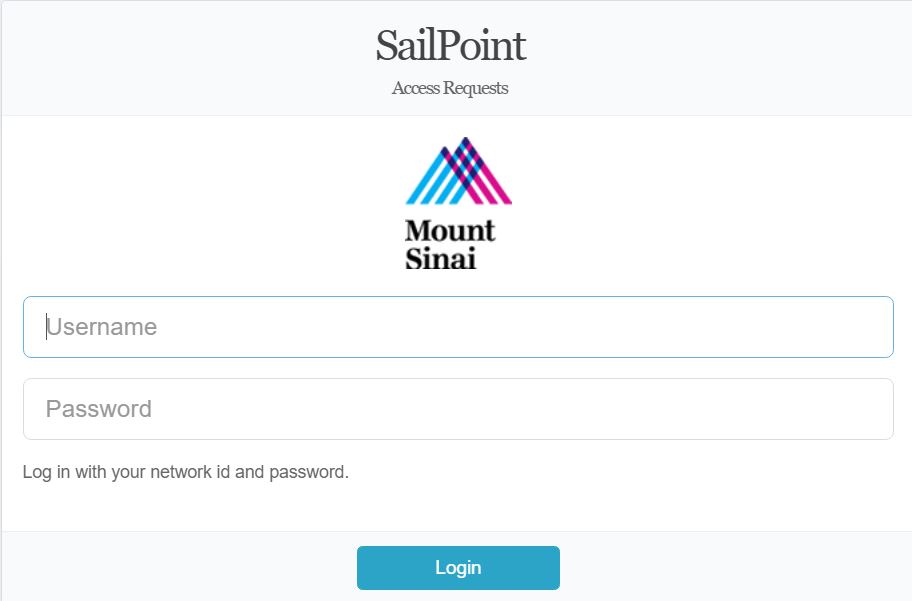
- Login in with your AD network ID and Password
- Select “Request Access”
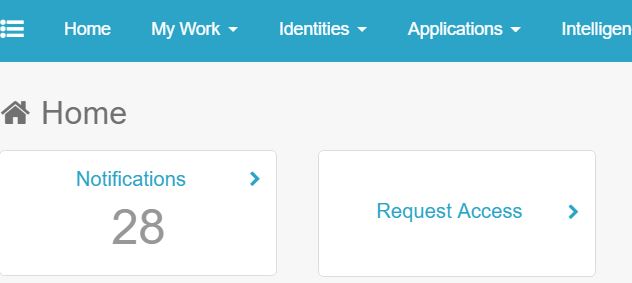
- Select your Name by clicking the “Green Check Mark”
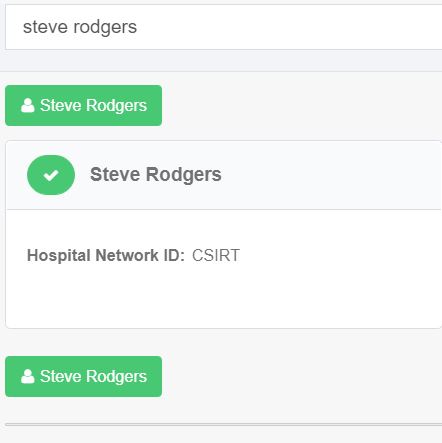
- In the central navigation, click “Manage Access”

- In the Filter Access Box, Under Role Type, Select “IT” in the drop down box and click “Apply”
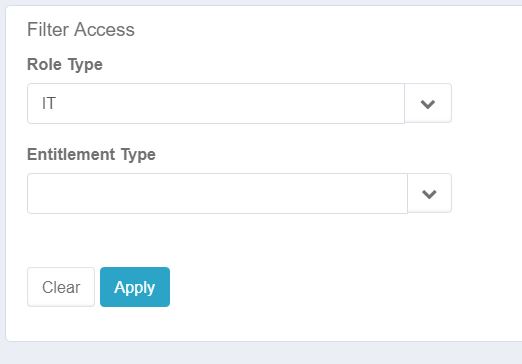
- In the Search Bar, type “VPN” if you are not sure of the selection, or the exact select VPN select Criteria Above

- Select the Access, that is desired
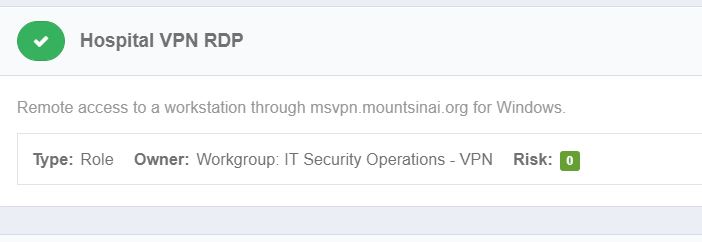
- In the Central navigation, click “Review”

- Click “Submit”
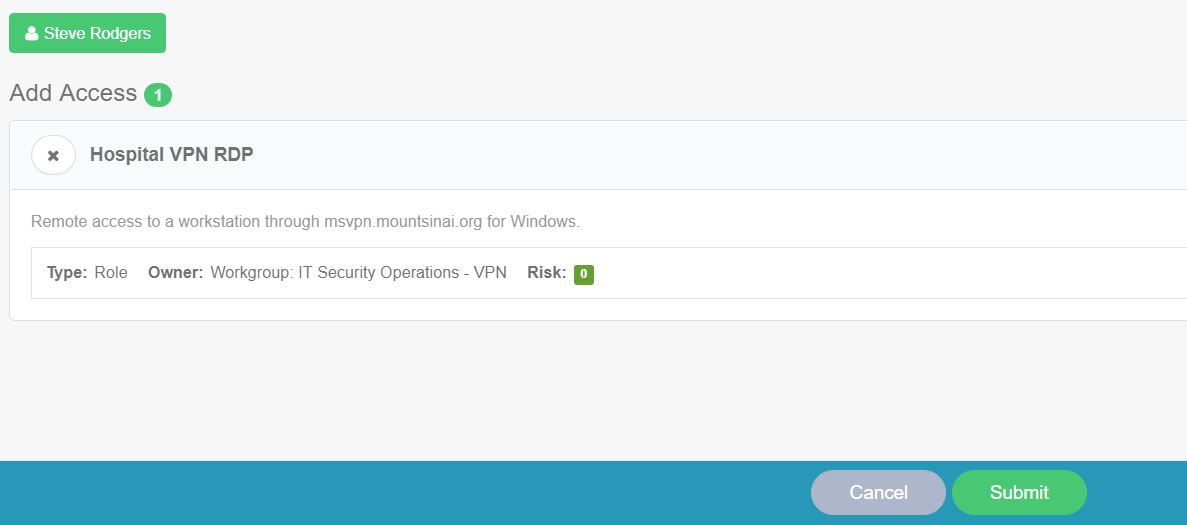
- Your Manager will receive instructions on how to approve your Sailpoint request
- You will receive an email notification information you that you Sailpoint request has been complete.
For more Sailpoint Assistance, go to the MSHS IT intranet page under IT Security page(only accessible through the internal network)