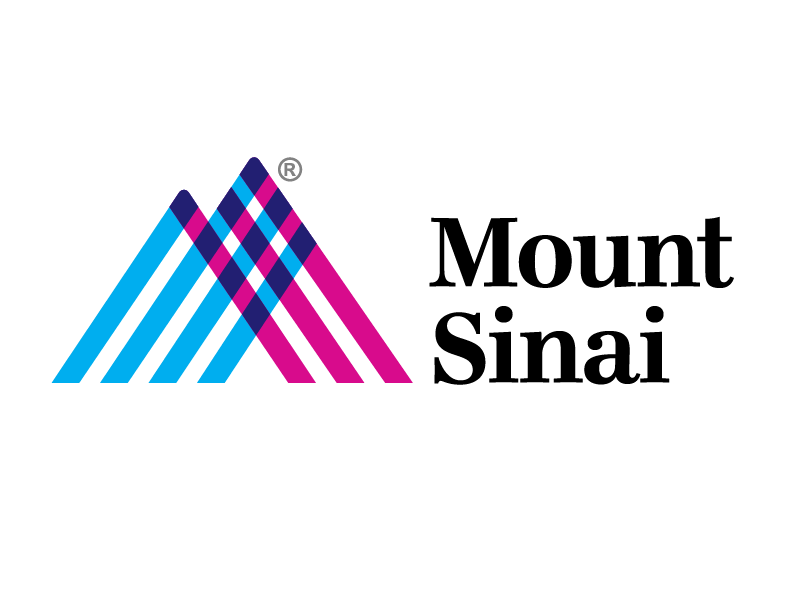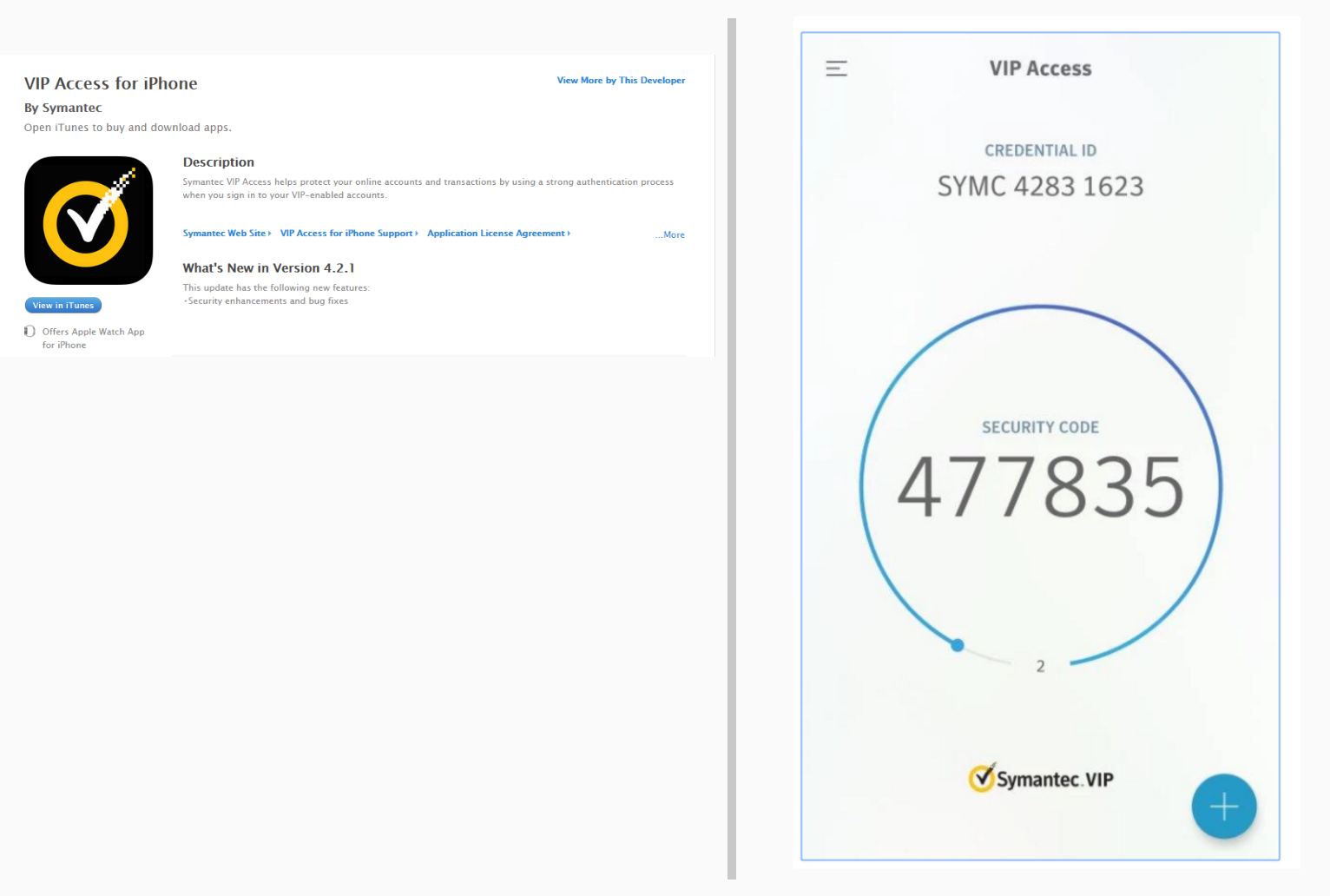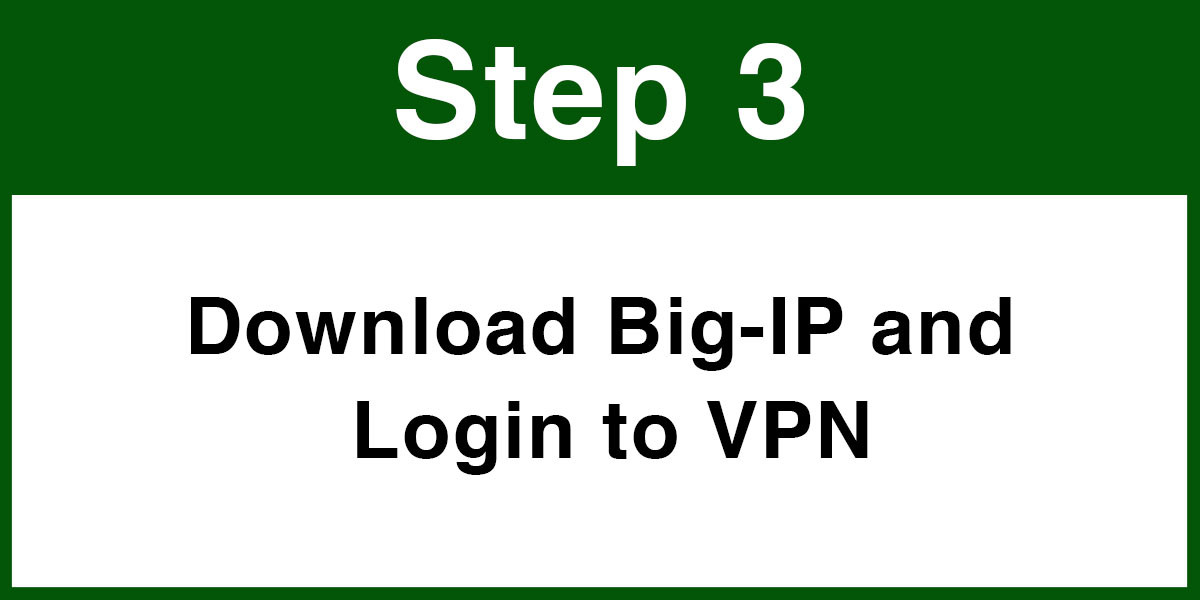VPN – Step 2
Download & Register VIP Access App
iOS
Registering your Credential ID (Tokens)
**Note: If you are not onsite, you will not be able to Register the token, Please call the helpdesk @ 212-241-4357 to Register the token to your account for you.*
1. Once you have installed the Application/App, you are then required to register these as follows:
There are two ways to register depending on your physical location.
| VPN Site | URL |
|---|---|
| Hospital VPN | https://register4vip.mountsinai.org |
| School VPN | https://register4vip.mssm.edu |
| BISLR/CHPNET VPN | https://register4vip.chpnet.org |
2. Once you reach the registration website, you will be prompted to Sign In using your network username and password. Note: If you have already registered the token once before, please call the helpdesk to change the credential ID if you do not remember or no longer have access to the device that has the token.
3. Click on the REGISTER option.


- Credential Name: Type in a description of the token device such as: Home PC, Blackberry, iPhone, Android, iPad, key fob, etc… This is up to you.
- Credential ID: This is the fixed 12 digit code from the security token beginning with: AVTxxxxxxxx (key fob) or VSMxxxxxxxx (software token)
- Security Code: It is the 6 digit code from the security token that changes every 30 seconds
- Click on the Submit button when done.