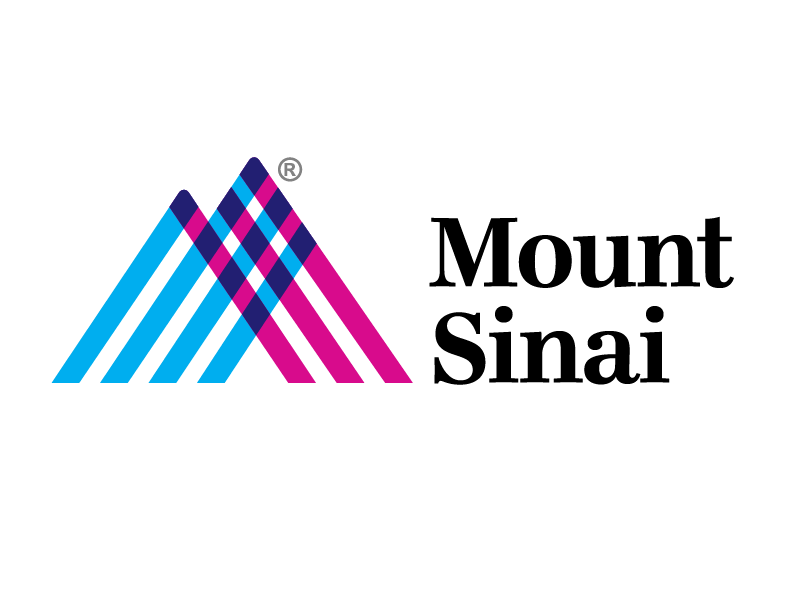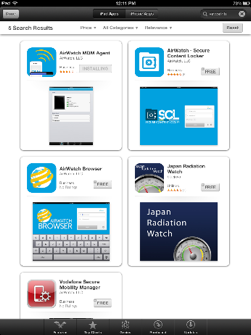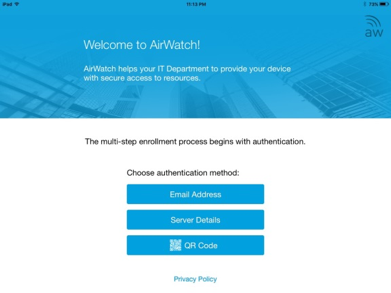MDM Step 3
Enroll an iOS Device with Airwatch
If you currently receive your corporate email on your mobile device without the MDM agent, you must remove the email account that was manually setup on your device. To do this go to Settings > Mail, Contacts, Calendars > Exchange (or the name of the Mount Sinai email account). Click “Delete Account” and “Delete” again.
The Airwatch agent is installed from the App store on the device. You must have an Apple ID setup on your device.
-
-
- Tap App Store > Search for AirWatch > Choose “AirWatch MDM Agent”; Tap the download icon on the AirWatch MDM Agent screen.
- Alternatively, go directly to AirWatch download by going to http://awagent.com on your mobile device browser Tap the download icon on the AirWatch MDM Agent.
-
- After the download tap “open” on the AirWatch Agent app.
- Choose “Email Address” option and enter your email address
- Tap “Next” at upper right corner of screen.
- This will prompt you to enter your credentials to authenticate your device. Enter your network user ID and password. (Same as ID and password used on work PC) Then “Next”, on the next screen, Tap “Redirect & Enable”
- Next, you will be prompted to install profile; Tap Install, then enter your device password used to unlock your device. If you don’t have a password you will be prompted to create one.
- Tap Install after password prompt to install mail profile. You will be prompted with an administrator’s warning message letting you know about AirWatch MDM mamagement capabilities.
- Please note, Mount Sinai ONLY manages corporate emails; no personal data is being collected or managed.
- Tap Install, then Tap Trust at “Remote Management prompt”
- Tap “Done” at Profile Installed screen.
- Next Tap “Open” at prompt Open this page in “Agent”?
- There should be green check marks on “Device Enrolled”, “Compliant” and “Connectivity Normal”
- Enter Exchange Email password on “Password required prompt (Some devices may not be prompted for password until the mail app is opened). Device will sync emails, contacts and calendar after a few minutes.
- Please verify that this email account is the default email account. Go to “Settings” à “Mail, Contact, Calendars” and scroll down to “Default Account”.
If you have any issues during this process please contact the helpdesk and create a ticket for Desktop Support messaging team.
MSSL / MSBI / MSB helpdesk (212-523-6486)
MSH helpdesk – (212-241-4357)
MSSM helpdesk – (212-241-7091)