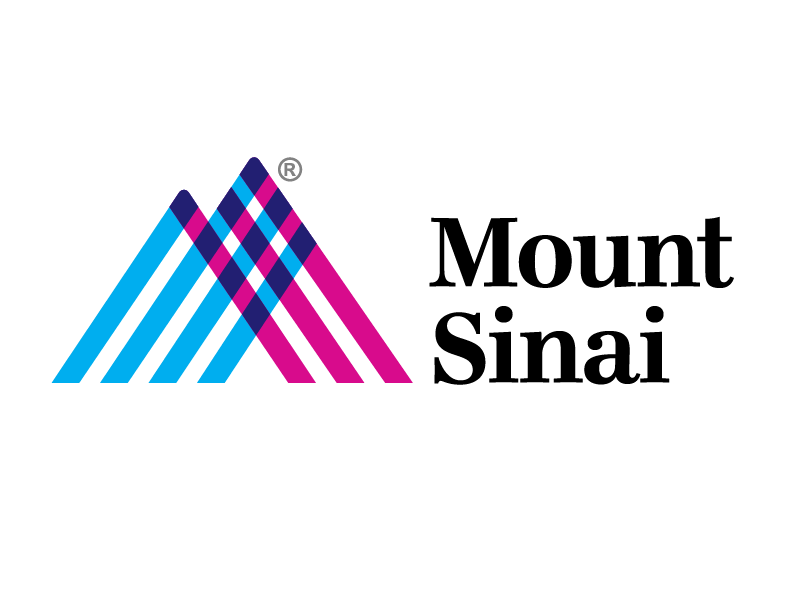RDP Over VPN for MAC OSX
System Requirements:
Download and Install the Remote Desktop Client from the Apple Store on your Mac:
https://itunes.apple.com/us/app/microsoft-remote-desktop/id1295203466?mt=12
For more information on the Microsoft RDP client for mac, go to https://docs.microsoft.com/en-us/windows-server/remote/remote-desktop-services/clients/remote-desktop-mac
Logging into VPN
Launch a web browser and go to the appropriate VPN Portal:
-
-
-
- Hospital Employees: https://msvpn.mountsinai.org
- School Employees: https://msvpn.mssm.edu
- Vendors: https://msvpn-vendor.mountsinai.org
-
-
- Login using your email. If you do not have email, use username@mountsinai.org or username@mssm.edu.
- Enter your password
- Select your Microsoft MFA option
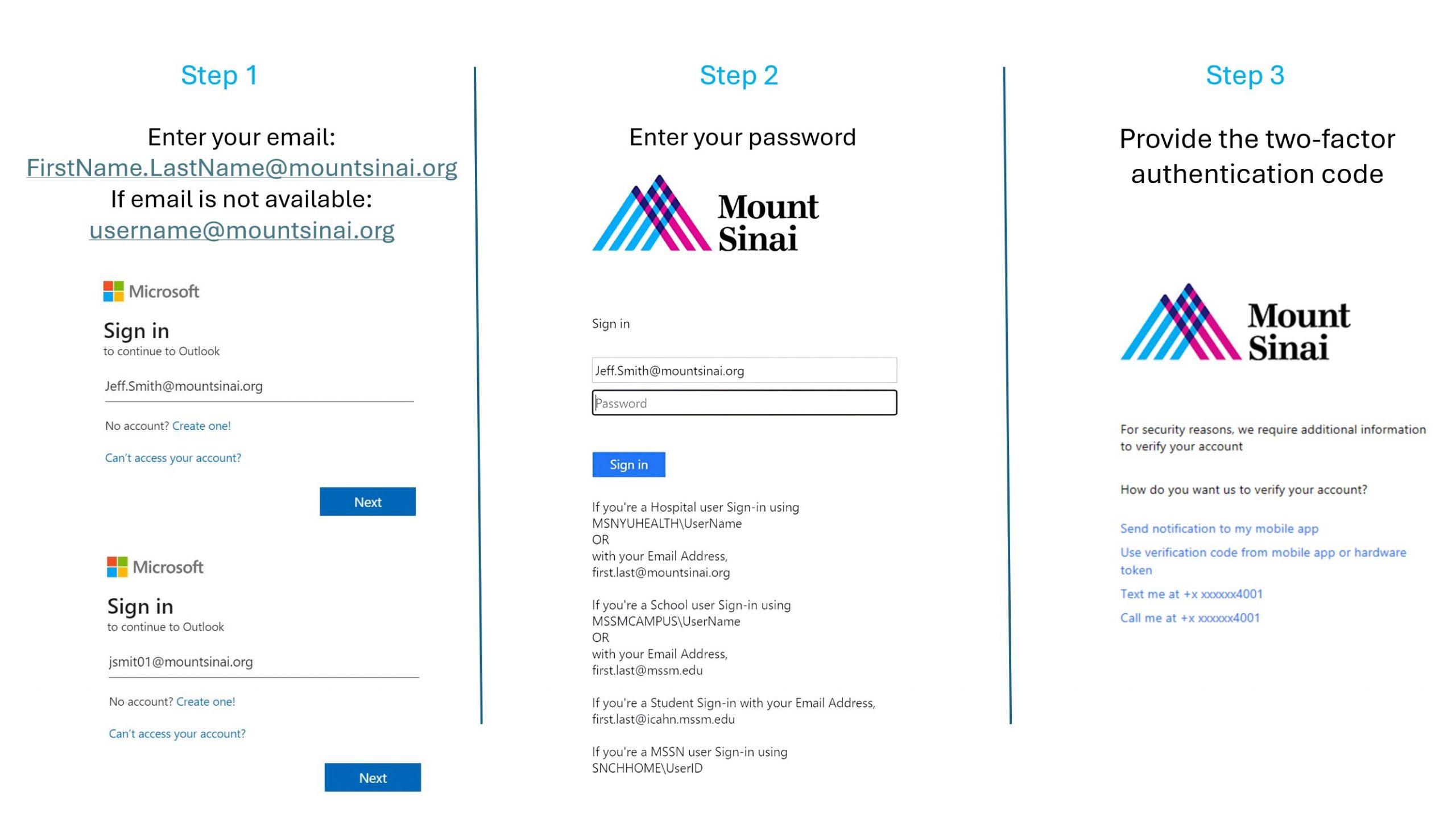 Note: If you do not have a Microsoft MFA, please visit Azure MFA Registration | Academic IT Security for more information.
Note: If you do not have a Microsoft MFA, please visit Azure MFA Registration | Academic IT Security for more information.
- Once, logged in you will see a window displayed with icons for a number of applications. Click on the icon titled “Remote Desktop”
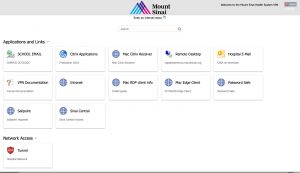
- You will see an additional popup to allow you to access Remote Desktop using the Microsoft RDP client for MAC
- Chrome Users
- Click on “Open Microsoft Remote Desktop”
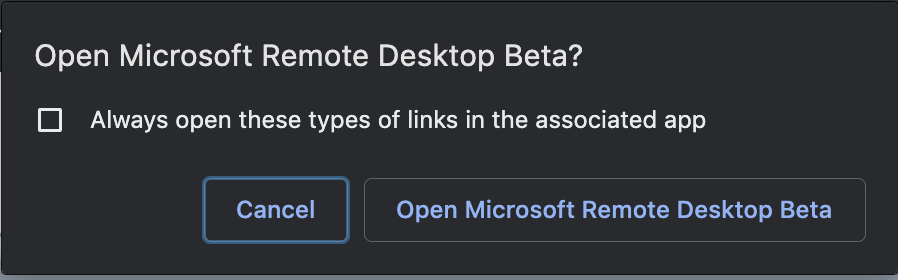
- Select Always open these types of links in the associate app
- Click on “Open Microsoft Remote Desktop”
- Safari Users
- Click on “Allow”
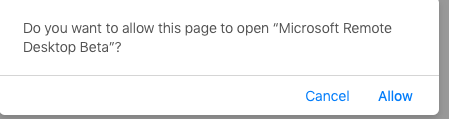
- Click on “Allow”
- Chrome Users
- An Additional Prompt will come up asking you to put in your password, Enter your AD Password and click on Continue
- Note: a userid starting with f5, will be put in the username field. You do not need to put your userid as this is passthrough from the f5 client.
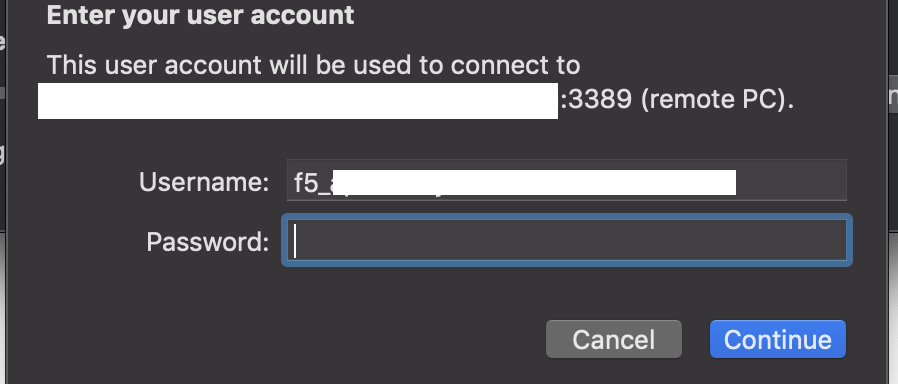
- Note: a userid starting with f5, will be put in the username field. You do not need to put your userid as this is passthrough from the f5 client.
- You are will be logged into your assigned Window Desktop
Know Issues and Troubleshooting:
Q: I login to the Mount Sinai VPN on a Windows PC but I do not see the RDP icon
A: Your workstation was not added to your AD account. Please contact the Helpdesk to have your workstation’s Fully Qualified Domain Name added to your AD account for RDP access.
Q: The RDP icon appears, but when I click on “Connect” I get the error message “The connection was denied because the user account is not authorized for remote login”
A: Your AD network account was not added to the AD group to allow Remote Desktop Connection. Please contact the helpdesk to have them add your account to the RDP Group for Remote Desktop Connection.
For Any other related VPN issues, Please contact the helpdesk @ 212-241-4357.