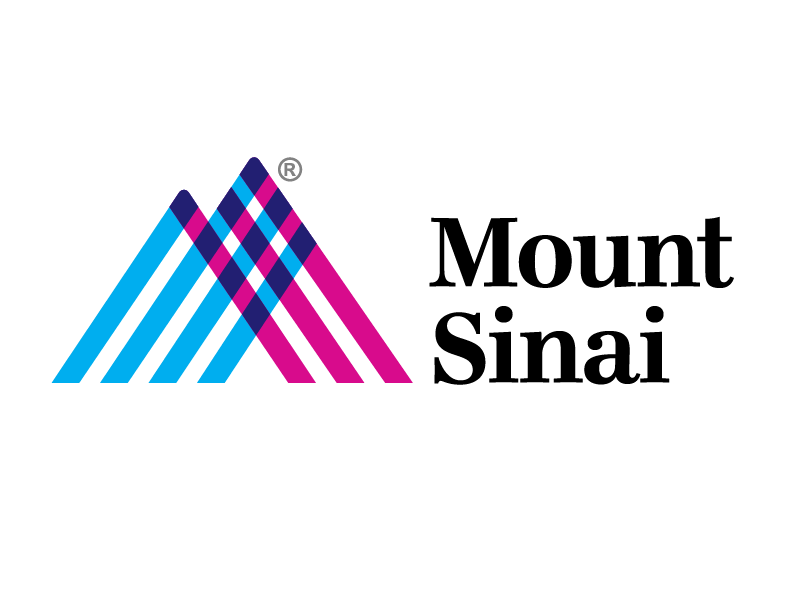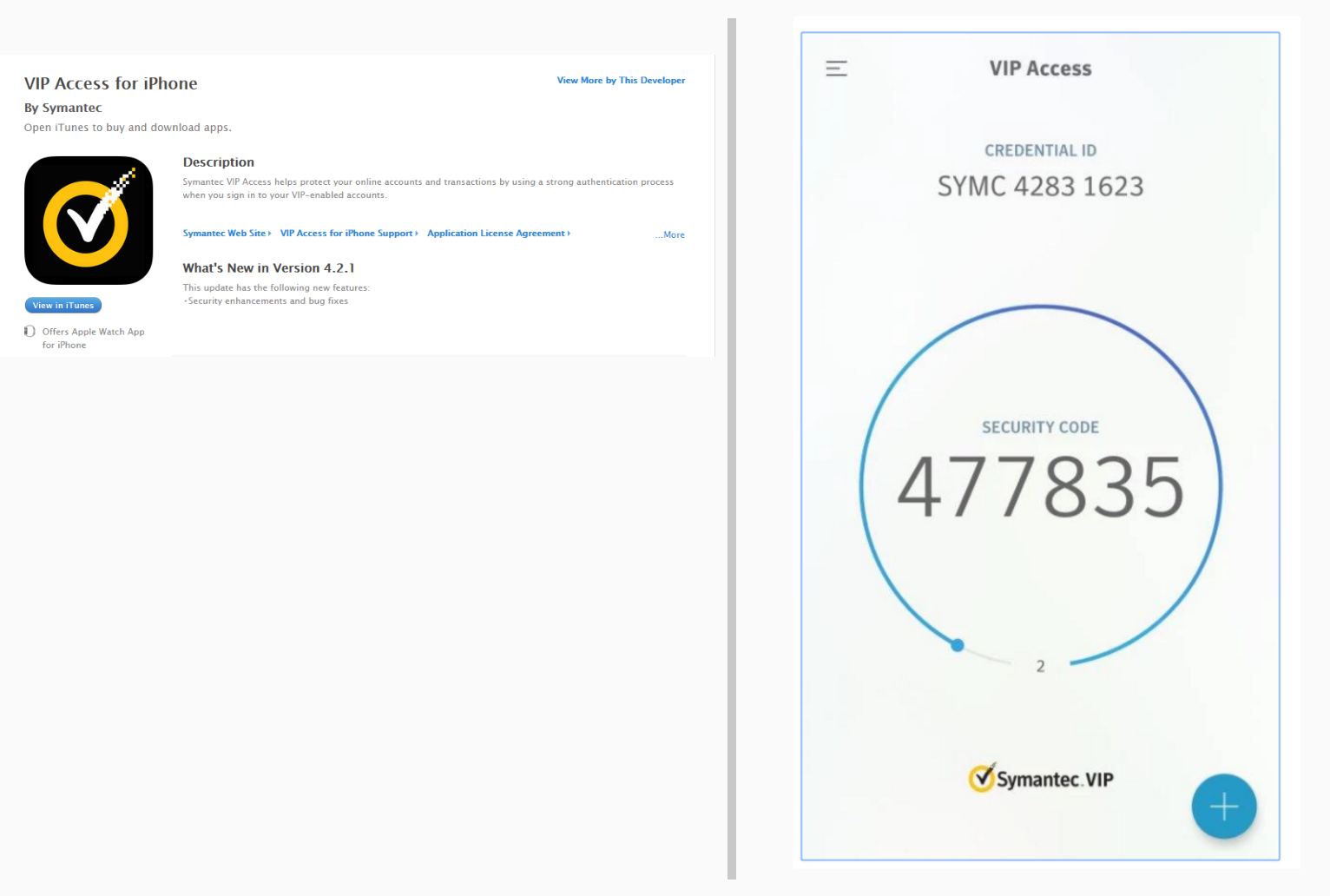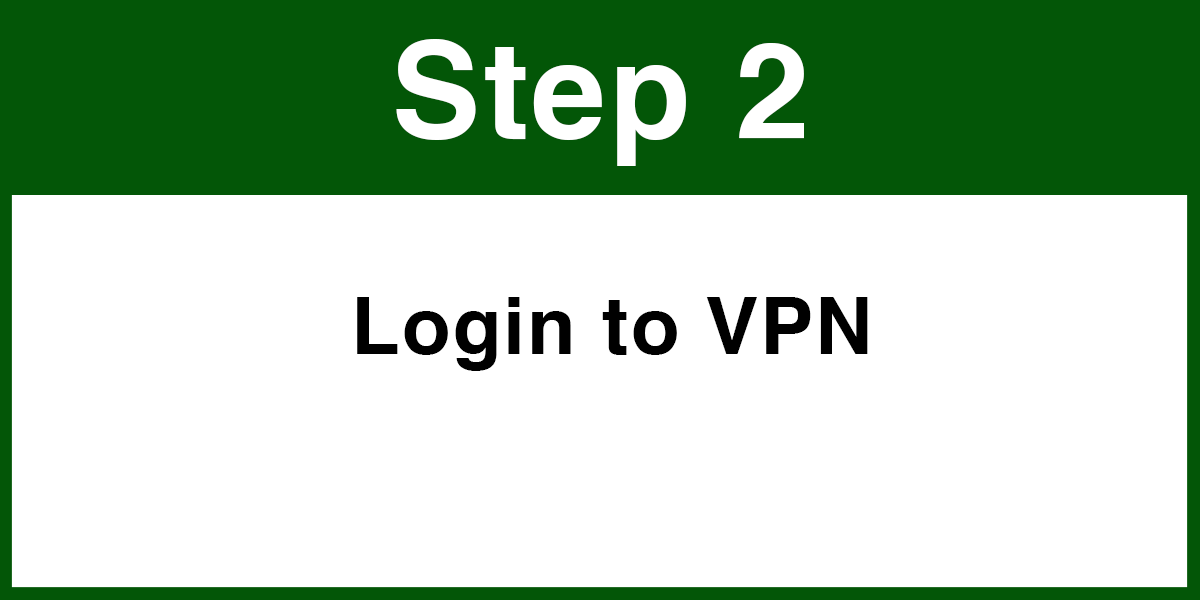VPN – Step 1
Download & Register VIP Access App
Step 1
iOS
Step 1.5
Registering your Credential ID (Tokens)
Note: To register your Symantec VIP Access Credential ID, you MUST be on the Mount Sinai / MSSM network with intranet access.
If you are offsite and not on the MSH/MSSM network, then a Symantec VIP Token Registration request must be submitted, on your behalf, through SailPoint (https://sailpoint.mountsinai.org).
1. Open a web browser and go to the appropriate registration site:
· Hospital Accounts: https://register4vip.mountsinai.org
· School Accounts: https://register4vip.mssm.edu
2. Log in in with your account (username/network ID) and password.
· Note if you already registered a VIP Credential ID, you will need to enter the six-digit pin to log in.
· If you do not remember the token, please contact the Mount Sinai Service Desk @ 212-241-4357 (4HELP).
3. Click Register.
4. Fill in the form using the information provided by the Symantec VIP Access application or Hardware Token
· Credential Name: Type in a description of the token device such as: Home PC, iPhone, Android, iPad, key fob, etc…
· Credential ID: This is the fixed 12 digit code from the security token beginning with: AVTxxxxxxxx (key fob) or VSMxxxxxxxx (software token)
· Security Code: This is the six-digit code from the Symantec VIP application or Hardware Token that changes every 30 seconds
· If you encounter any issues while registering the Credential ID, please contact the Mount Sinai Service Desk @ 212-241-4357 (4HELP).
5. Click Submit to register your token.
6. Your Token is now linked to your network account; you may log in to the VPN using your network ID, password, and the 6-digit PIN