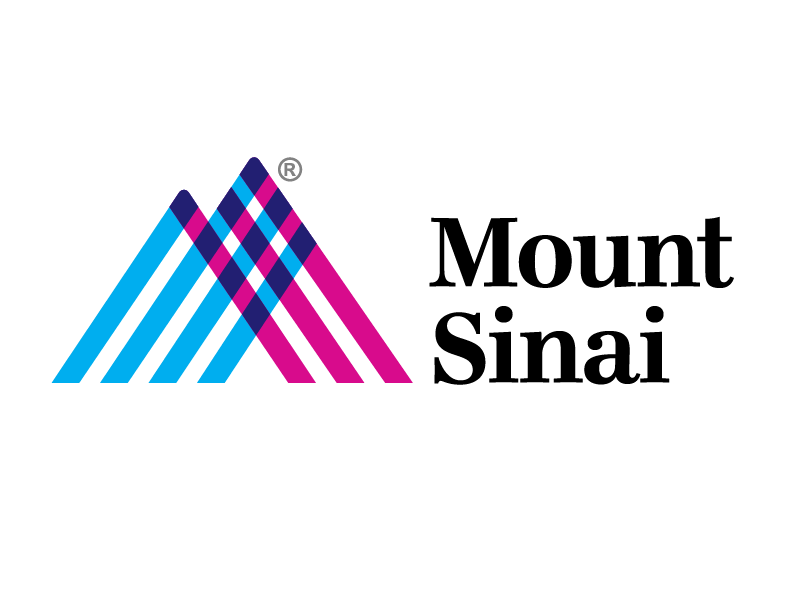System Requirements:
Windows 7 SP1, Windows 8.1, Windows 10
MAC OSX
If user is tunneling in, user needs admin rights to install the F5 Plugin during setup.
AV needs to be update within 7 Days of Last Signature Update, If this is not updated, user will not be able to VPN tunnel in.
Home AV cannot be expired, user will not be able to VPN Tunnel in
Citrix not loading:
Note: Managed Hospital / School builds already have Citrix Pre-installed
Verify most recent version of Citrix is installed
To install go to https://www.citrix.com/products/receiver/ to get the most update version
Citrix – Error – wfcrun32 command user on MAC Systems:
User receives Error: wfcrun32 command user, when accessing Epic via Citirx on a MAC. (This issue only happens on MACs. Have them use Safari as their browser)
Solution: User needs to update Mac Computer Name. No special characters or spaces. Then have the user try accessing Epic again. If error comes back restart MAC. Then have user try again. Or suggest using just their first name for the MAC computer name.
How to change the name of your Mac
- Step 1: In the Menu bar, go to > System Preferences…
- Step 2: Click on Sharing.
- Step 3: In the Computer Name box, type in the name you want to use for your computer.
- Step 4: Close the window, and you’re done.
Please note before doing this, make sure that all internet browsers are closed
Unable to launch the Remote Desktop icon on Windows 7
This is a common issue for where Remote Desktop Client on a Windows 7 device has not been updated
- Verify the version of Remote Desktop
- Click on the Start button, in the search box enter cmd to open a command box window
- Type wmic datafile where name=”c:
windows
system32
mstsc.exe” get version - If version is below 6.2, install Update for RDP
- If version is above 6.2, please open a ticket with the helpdesk to continue troubleshooting the issue
- Verify what version of windows, with the command line still open, type in wmic os get osarchitecture
- this will display either 32 bit or 64 bit on the screen
- If 32 Bit windows, follow this link to download and install the update
- If 64 Bit windows, follow this link to download and install the update
- To Insall Update,Select One update at a time to download
- when prompted click on open, it will download the file and then install the update
- Once it has finished, please click on the remaining three files and follow steps 1-2
- Once all 4 files are installed, please reboot your computer and then try to access the RDP ICON once you logged into VPN
User clicks on remote desktop or tunneling in with RDC. Error: Unable to connect to remote server or unable to communicate to remote server. Please contact IT Administrator.
Solution: User needs to physical reboot work pc. If reboot doesn’t work,need to check if the network cable is connected and the light is blinking green. If its blinking yellow, desktop support needs to check pc.
Tunnel not connecting it says disconnected.
Solution: User can try to install the BIG IP Client on their personal machine.
Troubleshooting Client AntiVirus issues
If a client gets refused because of AntiVirus issues and it is not immediately obvious what is wrong, the F5 uses OPSWAT OESIS for its clent-side checks.
This one checks the F5 client installation:Windows F5 Check
Download OPSWAT GEARS from OPSWAT GEARS, install it, run it and check the output.
Also, a possible reason a VPN user may get an AntiVirus refusal when they do have AV installed that is on the accepted AV list, is their AV’s subscription has expired or their trial has expired and the user is unaware or has been ignoring extension notices. You can have them extend their subscription or uninstall and use microsoft essentials in it’s place.